Images play a crucial role in web design, helping to engage visitors and enhance your site’s aesthetic appeal. However, if not optimized correctly, images can significantly slow down your WordPress website, negatively impacting user experience and search engine rankings. In this article, we’ll explore the importance of image optimization and provide practical tips to ensure your images load quickly and look great on your WordPress site.
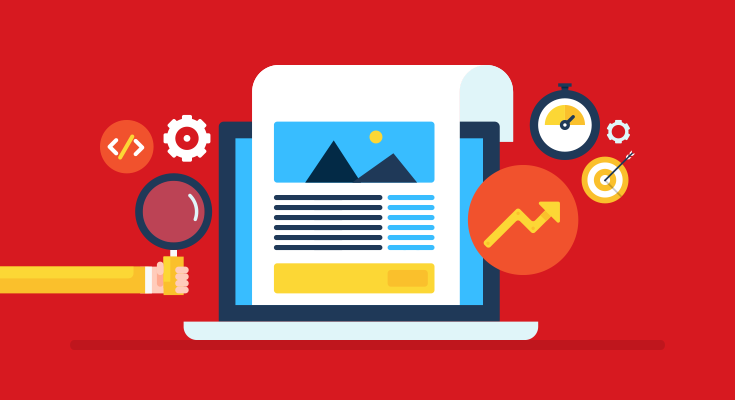
Why Is Image Optimization Important?
- Improved Page Load Speed: Large, unoptimized images are one of the most common reasons for slow websites. Faster-loading pages keep visitors engaged and reduce bounce rates.
- Enhanced SEO: Page speed is a critical ranking factor for search engines like Google. Optimized images help improve your website’s overall performance, which can lead to better search engine rankings.
- Better User Experience: Users expect fast-loading pages, especially on mobile devices. Optimizing your images ensures a smoother, more satisfying experience for your visitors.
- Reduced Bandwidth Usage: Optimized images consume less bandwidth, which is particularly important for mobile users or those with slower internet connections.
Tips for Optimizing Images for WordPress
- Choose the Right File Format
- JPEG: Best for photographs and images with lots of colors. JPEG files are usually smaller in size and still maintain good quality after compression.
- PNG: Ideal for images that require transparency or have a lot of sharp edges, like logos and icons. PNGs tend to have larger file sizes but offer higher quality.
- WebP: A modern image format that provides superior compression, reducing file sizes significantly without sacrificing quality. WebP is supported by most modern browsers and can be a great choice for optimizing images on WordPress.
- Compress Images Before Uploading
- Why Compress?: Compressing images reduces their file size without significantly affecting quality, which helps improve page load times.
- How to Compress?: Use tools like Adobe Photoshop, TinyPNG, or online services like Squoosh to compress your images before uploading them to WordPress. You can also use image editing software like GIMP or online tools like Compressor.io to adjust the image quality and file size.
- Use WordPress Image Optimization Plugins
- Plugins like Smush, Imagify, and ShortPixel automatically compress and optimize images as you upload them to your WordPress site. These plugins also offer additional features like lazy loading and bulk optimization for existing images.
- Resize Images to the Correct Dimensions
- Uploading images with dimensions larger than necessary can slow down your site. Before uploading, resize your images to the exact dimensions required by your website. This can be done using photo editing software or plugins like Simple Image Sizes in WordPress.
- Implement Lazy Loading
- What is Lazy Loading?: Lazy loading delays the loading of images until they are about to enter the viewport, which means only images that users are likely to see are loaded initially. This reduces the initial page load time and saves bandwidth.
- How to Implement?: WordPress 5.5 and above has lazy loading enabled by default. For older versions or additional customization, you can use plugins like Lazy Load by WP Rocket or a3 Lazy Load.
- Enable Browser Caching
- Browser caching stores static files, including images, in the user’s browser. This way, images don’t have to be reloaded each time a user visits a page.
- Use plugins like W3 Total Cache or WP Super Cache to enable browser caching on your WordPress site.
- Optimize Image Alt Text and File Names
- Alt Text: Provide descriptive alt text for all images. This not only improves accessibility for visually impaired users but also helps search engines understand the content of your images, which can boost SEO.
- File Names: Use descriptive, keyword-rich file names for your images instead of generic names like “IMG_1234.jpg”. For example, “golden-retriever-playing.jpg” is better than “dog1.jpg”.
- Use a Content Delivery Network (CDN)
- A CDN stores copies of your website’s static files, including images, on multiple servers around the world. When a user accesses your site, the CDN serves images from the server closest to their location, reducing load times.
- Popular CDN services for WordPress include Cloudflare, StackPath, and KeyCDN.
Bonus Tips for Advanced Image Optimization
- Use SVG Files for Graphics: Scalable Vector Graphics (SVG) are perfect for logos, icons, and other graphics that need to scale without losing quality. SVG files are smaller than PNGs or JPEGs and load faster.
- Leverage Image Sprites: If you have multiple small images, such as icons or buttons, combine them into a single image sprite. This reduces the number of HTTP requests, speeding up your site.
- Experiment with Next-Gen Formats: Formats like WebP or AVIF offer better compression than JPEG or PNG. However, ensure browser compatibility before using them widely.
- Regularly Audit Your Media Library: Over time, your WordPress media library may accumulate unused or duplicate images. Periodically audit your library and remove unnecessary files to keep your site lean and fast.
Conclusion
Optimizing images is a vital part of maintaining a fast, user-friendly, and SEO-friendly WordPress website. By following these tips, you can ensure that your images are optimized for speed and quality, enhancing the overall performance of your site. Remember, image optimization is not just a one-time task but an ongoing process as you continue to add new content to your website.
Start optimizing your images today and watch your WordPress site perform better than ever!


